Adding MicroView Surveys to Floorplans
How to Add MicroView Surveys to Floorplans
Adding MicroView Surveys to Floorplans
This documentation will cover how to add existing MicroView surveys to floorplans. If you do not already have your survey questions added, or they require changes for these new surveys, please contact RSC.
Adding Surveys
Navigate to MicroView and click on the Room Survey Tab.

On the left panel you will see all your floorplans that are set to display in MicroView. Any floorplan with grey crossed out circle symbol next to it does not have a survey on it. Click on the floor you wish to add a survey to.

Above the floorplan click “Add New”. This will bring up a popup for you to select a survey.
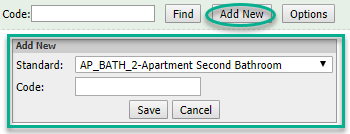
In survey standard all of the surveys you have loaded are available in the dropdown. Select the survey standard that you wish to add to the floorplan. If you wish to add a new survey with new questions to this list, please contact RSC.

Once you have selected a survey, please enter a unique code for your survey. It is best if this code is significant, so you can follow the standard below, but the code will work as long as it is unique.
Coding standards:
- [Survey Type][Building #]_[Floor #]_[Room #]
- Copy Room Example: COPY650_02_222
- Kitchen Example: KITCH444_09_906
Once you have added the survey information, click Save and then click on the floorplan to add the icon to its location. If you click on the icon you can review the survey and questions.

Removing Surveys
If you wish to no longer complete a survey, please contact RSC to get the survey removed. This process is in place so that survey history data is preserved.
Adding Users
If you require new users who will need to complete these surveys, please send their name and email to RSC to be set up as users. Please keep in mind that you are limited to the number of MicroView licenses that you have purchased.
Was this helpful?
0 / 0