How to Generate a PM Early
- Find the PM and click the pencil icon to edit
- Go to the “Edit PM Schedule Dates” tab
- Either select a planned date in the future, or if it does not exist click “Generate Schedule Dates” and select the time frame
- Note: you can only do this up to 90 days in advance
- Update the PM date
- Note: make sure it is a date in the future as it won’t let you generate a work order due in the past
- Click “Save”
- Click “Generate Work Order”
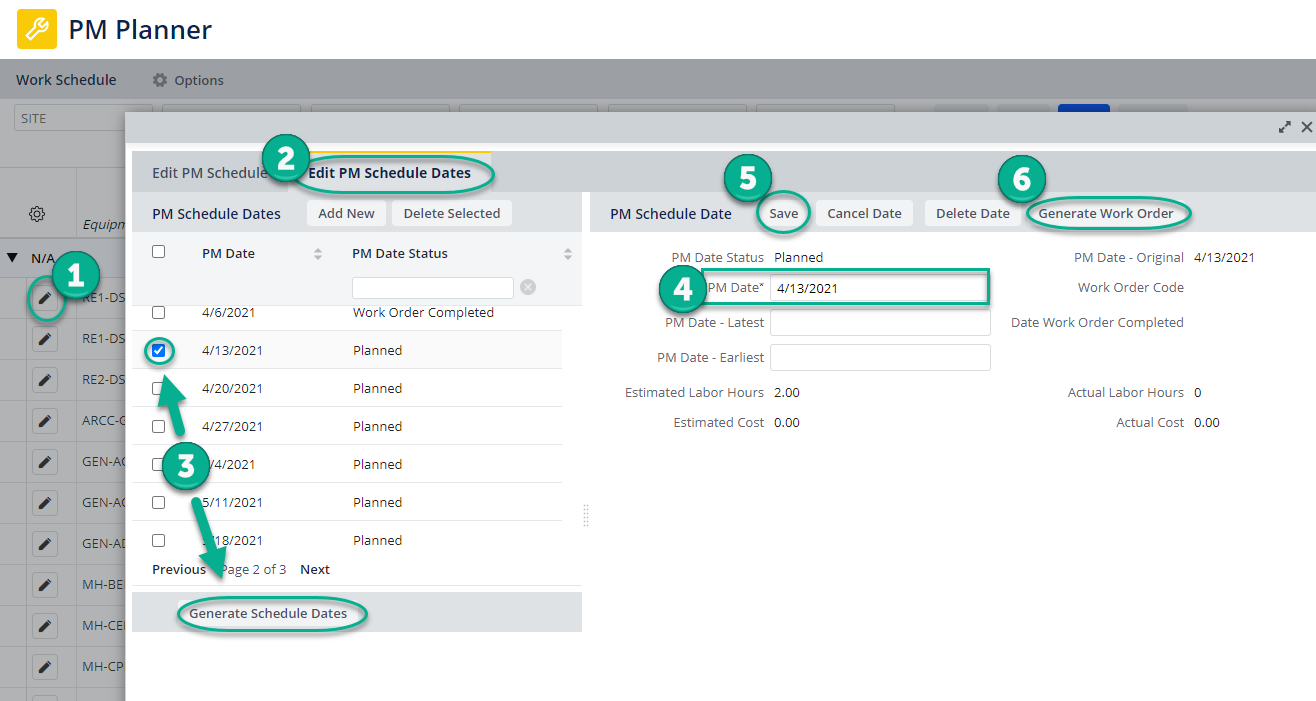
How to Delay a PM Generation
This is for if you want to delay when a PM generates, the “Manual Date for Next PM” will be substituted as the due date.
Open the PM planner
- Find the PM and click the pencil icon to edit
- Update the “Manual Date for Next PM” field to the date you want the PM to be due instead
- Note: This only delays a PM, if you update this field to a date before the PM would normally generate it will just generate as usual. This means that you do not need to clear out this field after it generates as it will not impede future generation.
- Click “Save”.
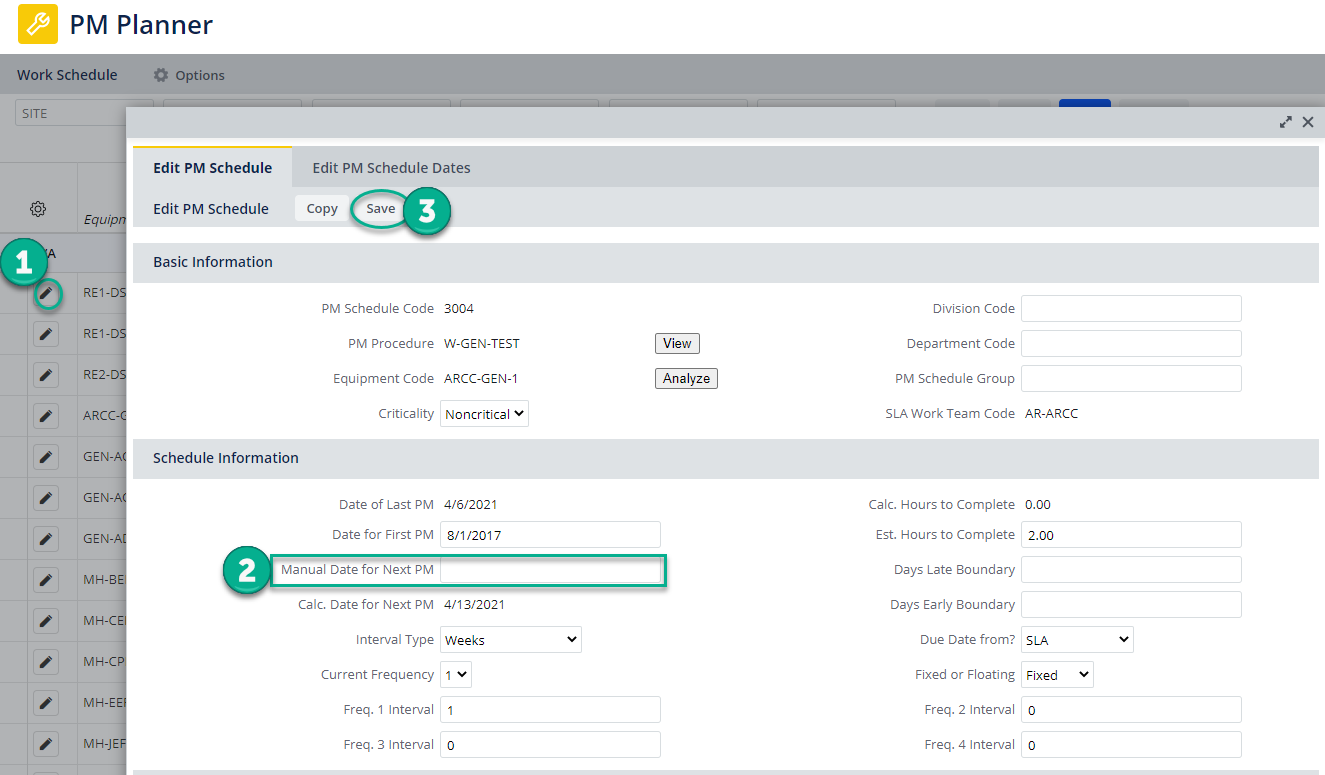
Was this helpful?
0 / 0