SpaceView Security and Configuration Settings
Modules That are Available in SpaceView Responsive Design
Features That Can Be Password Protected
Use of the features displayed in the table below can be restricted to users who have the correct permissions. These additional features are usually for managers, overseers, project leads, etc., and perform functions such as approving a move request, or creating a potential seating scenario.
Show or Hide Sites, Buildings, Floors, and Problem Types
“Display in SpaceView” flags have been added to the site, building, floor, and problem type tables, allowing admins to toggle what is hidden in SpaceView to the everyday user. Admins can access these configuration settings through Smart Client or Web Central. Please contact your RSC admin to learn how to access these settings.
Configuration Settings
The following features are configurable; in other words users can choose whether they want them to be turned on for use. Please contact your RSC admin to configure your SpaceView configuration settings.
General
| Configuration Option | Setting |
| Employee Name Field | Em.name_first em.name_last |
| Show Change Password | True |
| Show Database Name | True |
| Personnel Space (identify room categories or room types) | Room Type = Office or WKSTN |
| Corridor Space (identify room categories or room types) | Room Type = PRIMCIRC or SECONDCIRC |
Maps and Floorplans
| Configuration Option | Setting |
| Map Type (Google or Here) | Google Maps |
| Default Map Style (Map, Satellite, Terrain, or Hybrid) | Satellite |
| Show Expanded Building Marker Details | True |
| Default Highlight | Occupancy |
| Navigation Tree Format (Decide which levels to show: GeoRegion, Country, Region, State, City, Site, Building, Floor) | |
| When user is logged in navigation automatically opens their site | True |
| All navigation branches automatically open | False |
Employees
| Configuration Option | Setting |
| Employee Name Field | Em.name_first em.name_last |
| Employee Number Field | Em.em_number |
| Employee Phone Field | Em.phone |
| Show Employee Number | True |
| Show Mailstop | False |
| Show Fax | False |
| Show Employee Manager | True |
| Update Location – Require building, floor, and room for employee single moves | True |
Equipment
| Configuration Option | Setting |
| Allow deleting equipment in equipment location update | True |
| Character limit for equipment codes created in SpaceView | 12 |
Work
| Configuration Option | Setting |
| Show Drawings in Work Request | True |
| Work Requests managed in Web Central or SpaceView (either submits to SLA or just creates wr record) | Web Central |
| Default Craftsperson assigned to ticket if work set to managed in SpaceView | N/A |
| Work Request Reminder Text (specify any notes you want written in the submit work request form) | None |
| Allow image upload to work request | True |
Files
| Configuration Option | Setting |
| Allow Zipping of Folders | True |
Extra Optional Features
The following features can be included in your implementation of SpaceView upon request. Please contact your RSC admin to request features.
Maps and Floorplans Room Type Restriction
Configuration: Any room type can be included in this feature. When included, the room types will be displayed by their description field, both in a dropdown under Maps and Floorplans, and in a dropdown on the view itself. Note that if the room type exists in multiple room categories, then the room category it is in will be displayed in parentheses (see Hotel example in the picture below).Function: This is used to identify any room types that users may want to quickly locate, for example gyms or labs. Selecting one of these room types then restricts the navigation tree to only floors where it can be found, allowing users to easily find the rooms.
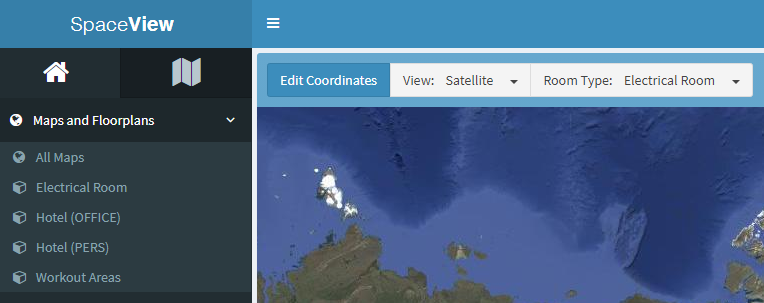
Work Request Employee Field for Problem Type
Function: If a requestor selects a specific problem type, you can require that they also select an employee. When the user starts typing, the employee list appears from which they can choose. This information will be added to the work request description.Work Request Employee Field for Problem Type
Configuration: Only one problem type can be selected with this feature. The text next to the date field (shown in the picture below as “Employee To Receive Phone”) is also configurable.
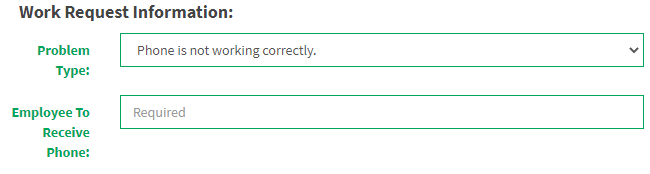
Work Request Date Field for Problem Type
Function: If a requestor selects a specific problem type, you can require that they also select a date. This information will be added to the work request description.
Configuration: Only one problem type can be selected with this feature. The text next to the date field (shown in the picture below as “Date to Setup”) is also configurable.
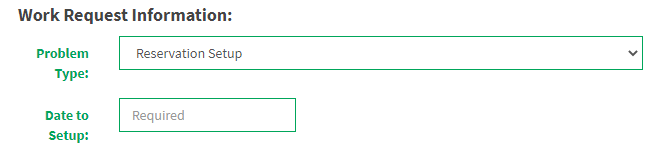
Work Request Comments (Extra configuration required to enable)
Function: Allow requestors to send comments to the craftspeople working on their ticket. To do this, users click “Add Comment” write their comment, which is then added to the Craftsperson Notes to Requestor field (custom RSC field). All craftspeople on the ticket (those who have a wrcf record) will receive the email. This can be combined with custom Web Central functionality so the craftsperson can respond.
Configuration: This configuration has a few requirements in order to function properly:
- Turn on the wr.cf_req_notes field.
- Connect the RSC SQL Automation Engine to an email server
- create an email prototype in the rsc_email_def table with the email type of “WRCF_COMMENT”, which must include at least the wr.cf_req_ntoes field.
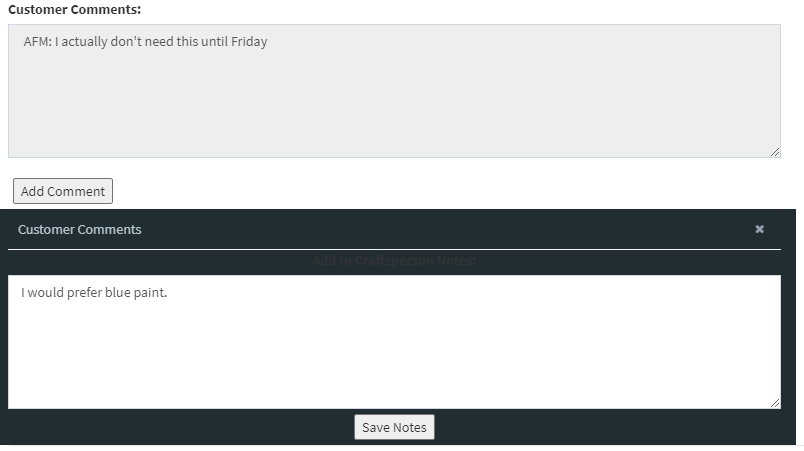
Was this helpful?
0 / 0