Registering your Device
- Go to the Apple App store or Android Play store on your mobile device.
- Search for Archibus and click on ARCHIBUS Mobile Client 3.0
- Click “Install”, then wait for it to install and click “Open”.
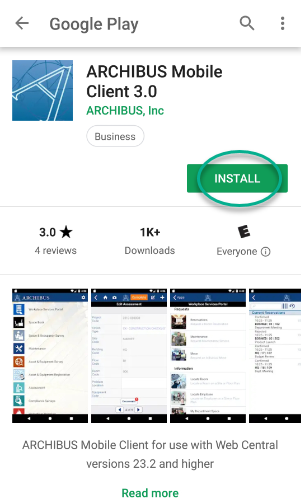
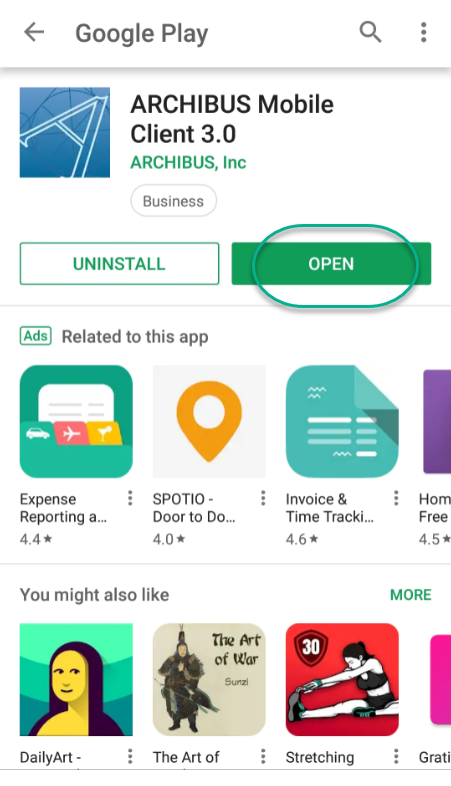
- Launch the ARCHIBUS Mobile Client. You should be prompted with the following screen:
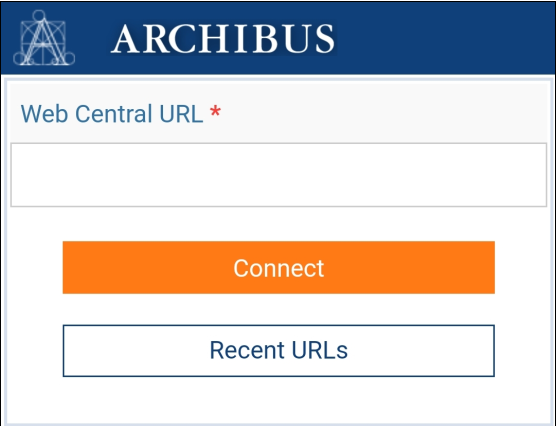
- Enter http://[URL]/archibus (the url will be specific to the client) into the Web Central URL field and click “Connect”. You should be prompted with the following screen:
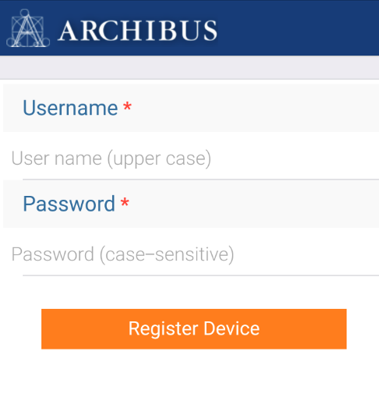
- Enter your ARCHIBUS Username and Password.
- Click Register Device.
You are now registered!
Loading Your Data for the First Time
The first time you load sync after registering, there will be a lot of files to sync so this will take a bit longer! Be prepared to wait a few minutes before you can use ARCHIBUS mobile.
- After you log in, click Maintenance.

NOTE: You will only see the modules that your role requires
- Click the Sync button on the top right of your screen.

You are now synced!
Was this helpful?
0 / 0